AI traffic refers to sessions or users referred from AI search or chatbots. These visitors might come from AI sources that summarize web page content, cite web pages for AI answers, etc. Tracking AI traffic opens new avenues for optimization and diversifying traffic sources.
Examples of AI traffic:
- AI Chatbots (ChatGPT, Google AI Overview)
- AI Virtual Assistants (Siri, Google Assistant)
- AI agents (custom GPT applications, Surfer SEO)
- AI Applications that interact with web pages (TLDR this)
3 Ways to Track AI Traffic
AI traffic can be difficult to track directly, as it often involves a combination of human and AI interactions. However, there are mainly three ways to track AI traffic:
| Tracking Methods | Accuracy | Set-up Process | Should you Use |
|---|---|---|---|
| Google Analytics | Very High | Easy | Yes |
| Web Server Logs | Very High | Difficult | Maybe |
| SEO Tools | Low | Easy | Maybe |
Importance of Tracking AI Traffic
- Gives more insights into which AI platform drives more visitors to the website
- Diversify traffic sources especially when AI applications are gaining momentum
- Personalize user experience based on how they interact with the site
- Improve customer journeys based on engagements, conversions, and other metrics
Tracking AI Traffic in GA4
1. Login to GA4 property
2. Click on Exploration from the main menu which is on the left side

3. Click on Blank exploration report

4. Name the report as AI Traffic Analysis

5. Set the date range as required (recommended to select the last 30 days)

6. Click on + button next to SEGMENTS

7. Click on the User Segment button

8. Name the segment as AI Traffic

9. Click on the Add new Condition button

This will take you to a new screen as shown below:

10. Type page referrer in the search bar and click on Page referrer

11. Click on Add Filter & select Matches regex
Now input the following regex:
^(https?)\:\/\/(beta\.character\.ai|chat\.mistral\.ai|chat\.openai\.com|chatgpt\.com|claude\.ai|copilot\.microsoft\.com|gemini\.google\.com|bard\.google\.com|www\.anthropic\.com|www\.meta\.ai|www\.perplexity\.ai)(\/.*)?$
12. Click on Apply to add the regex. Also, click Save & Apply on the top right side of the screen to go back to the report editor.
Tip: The Summary on the right side shows the number of users filtered after applying the regex.

13. Click on the + button next to DIMENSIONS to add the following dimension:
- Landing page + query string
- Event name
- Device category
- Browser
- Country
- Page referrer

11. Double-click on Page Referrer or drag and drop it to Rows
This will populate the report on the right (as highlighted in the orange box)

12. Create more tabs based on added dimensions, similar to step 11.
The example below is for the Landing page + query

Ensure to click Apply from the three-dot selector on the AI traffic Segment to apply the regex filter to the report on the newly created tab.

Your AI Traffic report is ready!
Tracking AI Traffic using Web Server Logs
Using web server logs to track AI traffic involves analyzing the raw data captured by your web server to identify and categorize traffic coming from AI platforms, such as chatbots, AI search engines, or other AI-driven tools. Here’s a step-by-step guide:
1. Understand Web Server Logs
- Web server logs record every request made to your server, including information about the visitor, such as IP address, user agent, request path, and referral URL.
- Common log formats include the Apache Combined Log Format and the Nginx Access Log Format.
2. Identify AI User-Agent Strings
- Each request to your server typically includes a user-agent string that identifies the browser, operating system, or AI platform making the request.
- Look for known user-agent strings associated with AI platforms. For example:
- OpenAI’s Chatbot:
Mozilla/5.0 (compatible; ChatGPT-User) - Google’s AI:
Mozilla/5.0 (Linux; Android 11; Pixel 5) AppleWebKit/537.36 (KHTML, like Gecko) Chrome/89.0.4389.105 Mobile Safari/537.36 (Google AI)
- OpenAI’s Chatbot:
- Some AI platforms may use custom user agents, so identifying these may require a bit of research or trial and error.
3. Analyze Referral URLs
- Check the
Refererfield in your logs to see which URLs send traffic to your site. AI platforms like Google Bard or ChatGPT might have specific referral patterns. - Examples might include:
https://chat.openai.com/https://bard.google.com/https://gemini.google.com/
4. Categorize AI Traffic
- Once you’ve extracted AI-related traffic, categorize it based on the platform, such as ChatGPT, Bard, or Gemini. This can help you understand which AI platforms are sending the most traffic.
- Tag these entries in your analysis for easy reference.
5. Analyze Traffic Patterns
- Look at traffic patterns over time to see how AI-driven traffic changes. Is there a particular time of day or type of content that attracts more AI traffic?
- Compare AI traffic behavior against other traffic sources to identify differences in engagement, bounce rate, and conversion rates.
6. Store and Visualize Data
- Save filtered AI traffic logs for further analysis or for creating reports.
- Use tools like Kibana or Grafana to visualize the data from your logs, which can help you identify trends and insights more easily.

Tracking AI Traffic using SEO tools
Currently, only a few SEO tools support tracking AI traffic or sources. Most of these tools only track Google AI Overviews visibility. From this, you can estimate potential traffic.
| SEO Tool | What can you track |
|---|---|
| Semrush | Google AI Overviews |
| SERanking | Google AI Overviews |
| Ahrefs | Google AI Overviews |
SERanking has an AI Overviews tracker.
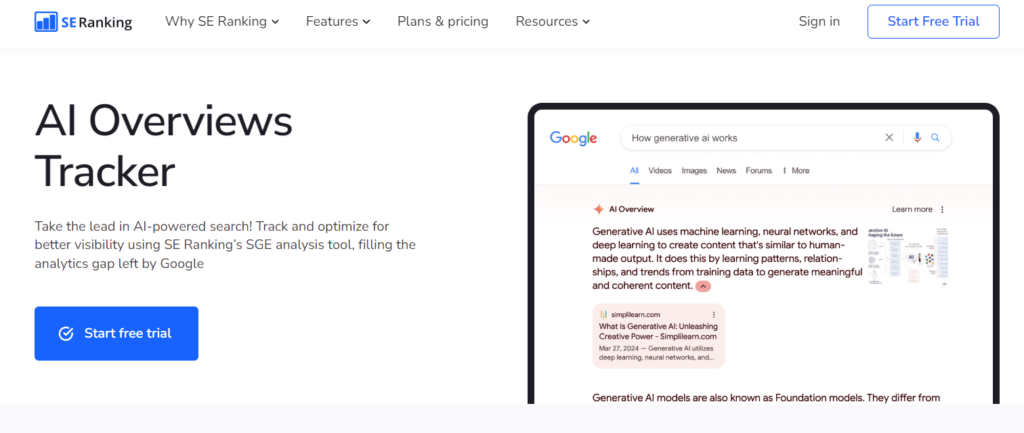
It’s better to use GA4 to track Google AI Overviews. GA4 is more accurate, easy to set up, and free!
Subscribe to Our Newsletter!
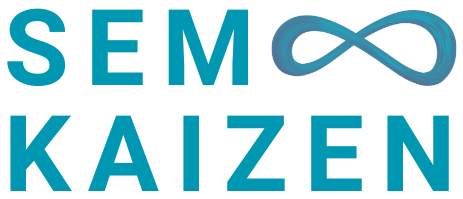
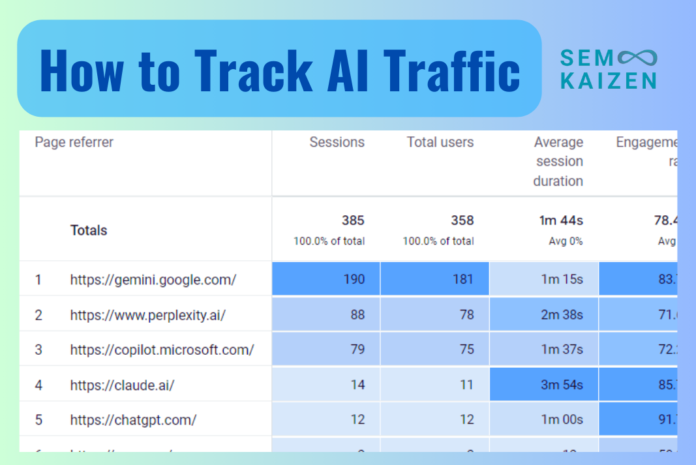
Very informative
Thanks for the step by step instructions on GA4 tracking. Works better than a video tutorial !
Wow, you have simplified the complexity of the topic so easily. Loved the blog post.
Thanks for the detailed guide. Very helpful!